
Welcome to the Eventgroove Events Partner Release Notes page. Here you will find all new feature releases for your Event Center site.
If you have had custom feature releases, they will be emailed to you directly. Questions? Reach out to partneradmin@eventgroove.com
April 7, 2021
1. Brand Customization – The ability to customize Brand Style now extends to the background and text colors used in the header and footer. Authorized site Admins may specify these style settings via Site Info > BRAND. Note how the header/footer background color is also applied to the left menu section headers.
2. Site Reports – In the EVENTS report, columns have been added for the Venue type (Online or In-person), and City, State, and ZIP code.
3. Contact Us – A resolution for usability issues that causes users to send the same message multiple times. After a successful send the Send Message button is replaced with a green checkmark icon.

4. Checkout Errors & Cookies – Our checkout process requires browser Cookies to maintain the state of the cart, but increased awareness around security is leading more users to Block All cookies in their browsers (leading to these errors). Apple iOS Safari does give a warning that some websites might not work, but still makes it pretty easy to do this.
In this release, we will check to see if the browser is BLOCKING COOKIES when we get to the checkout page. If it is, we will prevent the buyer from proceeding, since we already know how problematic that will be. A notice is presented to the buyer regarding the issue and provides the necessary change to successfully complete an order on the same device.
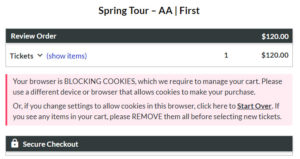
March 30, 2021
1. Attend Online Check-In on Same Device – Even if the IP address changes, when a guest returns to an online event on the same device allow them access. We’ve seen this case with VPNs (which change the IP address frequently), and with mobile/laptop devices.
2. Attend Online Confirmation Email – When the ticket confirmation email contains any online tickets, focus the user’s attention to the ATTEND ONLINE button(s) at the top. Reduce confusion by changing the VIEW EVENT ONLINE button at the bottom (which returns to the event page) to a text link – with some additional guidance to the guest:
For your links to ATTEND ONLINE – scroll back up to the top.
Need more tickets? Forgot some details? Return to the Event Page
3. Public Event Search – Mostly behind the scenes, replace the Lucene full-text search with one driven by database. Once the initial Search Results are returned, allow the user to repeat the search to include recently completed events – going back 1, 2, or 3 months.
4. Stripe Auto Refund – When we charge a card for a ticket order, but then fail to fulfill the order for any reason (such as SOLD OUT), immediately generate a refund to the buyer. While it’s always better to run error-free, this should help reduce support calls and time spent researching and refunding these items.
5. Contact Us Page – the line to confirm that “Your message was sent” was shown way up at the top of the page, and the Send Message button is at the bottom – so the user sometimes did not see the confirmation, and sent multiple copies to us. Show a second copy of the confirmation at the bottom, just below the SEND button.

March 25, 2021

March 5, 2021


- Allow the event image to be displayed, rather than the calendar page graphic.
- Allow custom button colors and text.

February 21, 2021
1a. Manage Users – Filter Groups – for customer sitess that manage their users/chapters using groups. On the Manage Users page, when the Group select drop-down has 5 or more options, allow the user to enter a few characters to filter the options to a much shorter, more manageable list.
1b. Search Events – Filter Groups – Same as above, on the Search Events page.

2. Toggle for long Ticket Descriptions – On the mobile and desktop versions of the event page, add More – Less toggle links for the ticket descriptions when they exceed 3 lines.

February 11, 2021
1. Event Disclaimer Message – First, we’re opening up the Disclaimer message to allow rich/HTML markup. As with our Terms of Service note, which links to a much longer page of legalese, some customers wanted to accomplish the same with their disclaimers (often related to covid-19 these days). Any HTML markup and links will display on the Checkout page just below our Terms of Service, and in email Order Confirmations just below the Order Summary. A plain-text version (stripped of the HTML) will appear at the bottom of the PDF tickets attachment.

We’re also adding a P-L configuration option to determine who is allowed to edit the disclaimer, based on the account level of the user. Some customers want to put a uniform disclaimer (approved by their legal team) into the event templates so that all events will carry it. As such, they want to prevent most event hosts from being able to remove or change the copy of the disclaimer. By default, all users (Basic level) will be allowed to edit the disclaimer. We will need to set this to Advanced or Pro for P-L sites that want to lock this down.
2. Event Page Buttons – On the Desktop event page, change the button label that used to read “Get Tickets” to now read “Add to Cart“. Make a similar, but smaller change on the Mobile event page, changing the button from “Proceed to Cart” to “Review Cart“.

3. Cash/Comp Tickets (Open Seating Events) – Provide better information and error messages to hosts issuing Cash/Comp tickets for open seating events regarding cases where tickets are SOLD OUT, or where sales have not yet started, or have already ended.

4. Canada Launch Preparation – configure local support phone number and import postal code information for 880K locations in Canada.
February 5, 2021
1. Internet Explorer Error Message. If a ticket buyer views the Event page on IE, some of the JavaScript behaviors will not work. Show a message to indicate that we no longer support Internet Explorer.

2. Stripe Charge Lookup – on the Event Details page, hosts and admins will now also see Stripe Application Fees that apply to a Charge.

January 24, 2021
1. Event Page Usability (auto-scroll). Several customers have reported that buyers who leave the event page after selecting tickets and then return to it via the BACK button sometimes get confused and can’t find their cart/tickets. So, when the page is reached by the BACK button, we’ll auto-scroll back up to the top.
2. In-Progress Events. Along with the color-coded “badges” for Upcoming and Completed, add In Progress for those events that are beyond their Start Date and before their End Date. Check it out on our site.
3. Events – Use Mobile View Only. Especially for “complex” events with many performances and ticket types, some event hosts feel that the mobile view of the event page works better. Now you can set an option on a per-event basis from the left-menu Share Event page so that the event page will always use the mobile view, even on desktop devices.
4. Calendar Widget – Events Near Me. The traditional view for the Calendar widget shows upcoming public events listed by Date. Clicking on the Events Near Me button will give the viewer the opportunity to search for events up to 250 miles from their current location, or from a Postal Code that they specify. The events listed will be ordered by proximity, rather than date.

5. Sign In Help. Users continue to be confused by the Sign In versus Sign Up choice – especially when returning to the site after buying a ticket. Provide some additional copy on the Sign In page.]=

December 2020
1. Events Near Me. Using geo-location on a visitor’s IP address, determine their current location (latitude-longitude) and allow them to find events close by. Users may select a radius of 25, 50, 125, or 250 miles. They may also specify any valid ZIP code to use as the origin of the search. By default search results will include only in-person events, but the user may also check a box to include online events. Read More in our Help Article

2. Event Page – Scroll to Cart. Fix a bug related to scrolling up to the top of the page where the cart items are displayed.

- Stripe Java Library updated to latest version 20.33.0.
- Checkout page is re-written using the Vue framework. Checkout payment flow uses payment intents and supports SCA. The new page can be identified by the Stripe Elements integrated payment entry line.
- Currency for a Stripe payment is set based on the currency code configured for the Organization, rather than always set to ‘usd’.
- For Point-of-Sale transactions, also add metadata ‘posReader‘ to identify which POS reader processed the card.
5. Event Details. To help Customer Support and Event Hosts research new Stripe payment flows related to an Event, the Payments section adds a new Find Charge feature. Enter either a Stripe Payment Intent ID (pi_xxx) or Charge ID (ch_xxx) to perform the lookup. If there is an associated internal ticket transaction related to the Charge ID, it will also be shown.

November 17, 2020
1. Resend Ticket Order via Email. When re-sending a ticket order email, usually the link to Add Guest Info is not included in the re-sent copy unless it’s sent to the original recipient. If resent to a known Admin user, now we will include the link to Add Guest Info.
2. Link to Event Host page (White-Label). When the host of an event is an Event Organizer with a host profile and a custom page URL, use the space at the top of the event page to link to the host’s event “home” page, rather than to the SEO page that lists other events in the same state.

November 11, 2020
1 . Promoters. Allow Event Aggregators to hide promoters with status of INACTIVE or REQUESTED. This can make managing the promoters page a little easier when there are many entries.

2. Hybrid Events Add copy to in the Event Wizard to let hosts know reserved seating may not be used.

*see how to create a hybrid event here
3. Quality Checks. Improve filtering so admin can select the threshold severity to display events with quality issues.

October 27th, 2020
1. Hybrid Events. Support events that offer options for both In-Person and Online attendance. This major feature touches many parts of the system. At this time, only the Desktop Event Wizard supports creation of Hybrid Events.

2. Order Confirmation Page. When an order contains one or more tickets to Attend Online, and the order is placed within 4 hours of the start of the event (or after it starts), the Confirm page will contain a link “Attend Online with this Ticket” to access the online content. This is done as a convenience to the buyer – and it is in addition to the confirmation email, which will still contain that link as well.

3. Event Webhooks. Add a list of authorized users to the message, containing all users authorized to the event via Multi-User access.
4. Event Completion Reminder Email. Do not send the email for events where there are no ticket types that capture Guest Information. Do not send the email to any user accounts marked as disabled.
5. Fundraising Integration. [Bug] On the Event page, do not list any campaigns with a status of DRAFT.
6. Event Details – Images on Mobile. [Bug] Images that were contained within the Event Details were not displaying on mobile devices. Fixed that.
October 21st, 2020
- Block several directory paths in robots.txt
- Address Cumulative Layout Shift (CLS) issues
- Add rel=”noopener” to external links (when target=”_blank”)
2. SendGrid. Implement a mandatory security change to use an account’s API-Key to send SMTP mail, rather than a user name and password.
3. Post-Event Reminder Email. For those P-L sites that set the value of post-event sync days to something greater than zero, send a reminder email one day after the event ends to the event owner, RDs, and authorized users. It will indicate how many days they have to complete the entry of Guest Info before it is sent to the organization’s CRM system.
6. HTTP Client Library. Convert several more controllers to new HTTP client, including Stripe Connect, PayPal Analytics, and Cognito Authentication. We’ve chipped away at this over several releases and are almost done with the conversion.
October 14th, 2020
1 . Add to Calendar. Allow ticket buyers to add a performance date/time to their personal calendar. The Add-to-Calendar link is presented both on the Order Confirmation page and in the corresponding email sent to the buyer. Google and Yahoo web calendars are supported. Other calendars (Apple, Outlook, etc) are supported by downloading a .ics file.


2. Printed Guest List. From the Guest Check-In app, default the print layout to landscape orientation, and clean up the column formatting.

3. Add Comment to Order. From the Guest Check-In app, allow entry of a Comment line, which could be used to name the corporate entity that is sponsoring a banquet table or additional notes for the buyer/ticket holders.

4. Single Sign-On. Update Java libraries, improve error handling, make other internal/structural changes.
September 18th, 2020
1. Link to Fundraiser Page – fix a bug where the second link to the Fundraiser Page was broken on the Event desktop page.
2. Online Venue Configuration. In the setup for an online venue, we previously required an URL to the online event, and allowed an optional EMBED in addition to the URL. Now allow either URL or EMBED or both.
3. Event Published Email. Applies only to P-L orgs that are configured for Groups: In the email sent for “Event Published”, perform a Quality Check. If the status is anything other than OK, include the results of the quality check in the email.
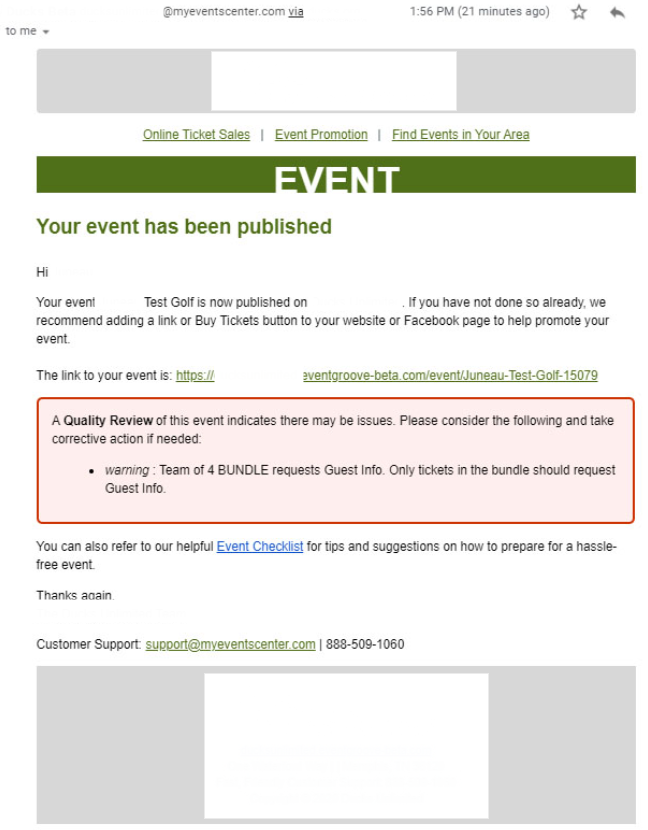
4. Stripe Java Library. Update to stripe-java version 20.6.0.
September 16, 2020
1. Stripe – Refund. When issuing a refund we have access to the original charge, so copy several metadata values from the charge over to the refund’s metadata: eventID, event, acctCode, externalID, and email.
2. Online Events. Smooth out a couple of wrinkles with online events:
- For email invites, all of the templates have a line or two for the venue address, city, and state. Suppress these for online events.
- Some hosts are using Bundles and Non-Admission tickets in their online events. While ALL tickets should show up in the bottom section of the Order Confirmation Email that summarizes the entire order, ONLY those tickets that may be used to attend should be shown in the section at the top that presents the Link and Button to Attend Online.
September 15, 2020
1. Guest Check-In. Add a feature to Print a copy of the guest list. The list is ordered by the BUYER’s name on the order, and will list all the tickets within each order, organized by bundles and individual tickets.
2. Invite a Volunteer. Allow Event Organizers and Regional Directors to easily direct email invitations to local volunteers who will be working the event.
September 09, 2020
- The Message is plain text. It will display prominently in the body of the confirmation email for ticket orders, and near the bottom of the attached PDF with printable tickets.
- The Disclaimer is plain text. It displays on the Checkout page just below the “I Agree to Terms of Use” copy, and in the confirmation email to the buyer in small type near the bottom. If identical Message and Disclaimer copy is entered, the copy will not be duplicated in the email. In that case, only the more prominent Message will display.
3. Detect Bundle in a Bundle. Customers found a clever way around our attempts to prevent them from putting a bundle in a bundle. Note this condition as an error in the Quality Check for an event, and don’t allow host to designate a Ticket as a Bundle if it is already in a bundle.
4. User Detail for Group Manager. On the User Detail page, if the user is a manager of one or more groups, list this with links to the Edit Group pages for each.
September 02, 2020
1. Enterprise Dashboard. This is targeted at our large organizations that use Groups to implement hierarchical management of their events.
This will provide Admins with a view of activity by Group, with the ability to drill down to see all the events currently active and recently finished within a group. This will probably evolve based on our experiences using it in production, and feedback from partners
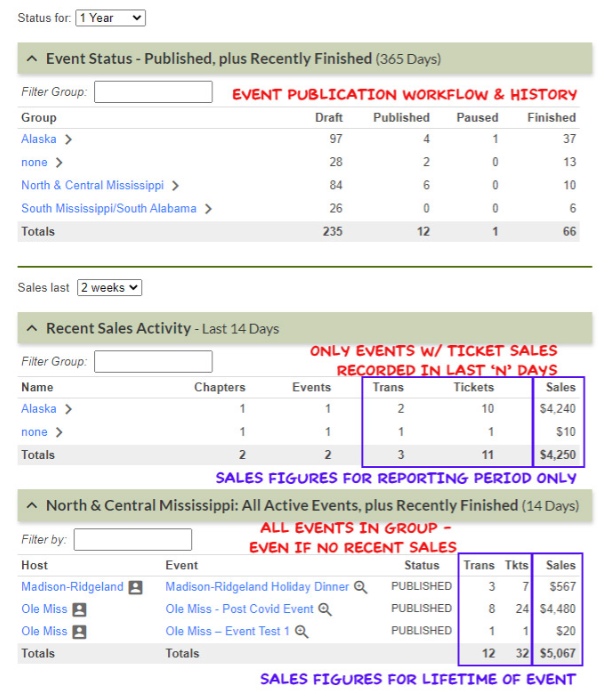 2. Online Event Confirmation Email. We are improving the layout and copy in the confirmation email for online events.
2. Online Event Confirmation Email. We are improving the layout and copy in the confirmation email for online events.




0 Comments