If you’ve set up a fundraiser in the last week, you already know the recent launch of all-in-one fundraising automatically updated the look and feel of all ongoing campaigns on Eventgroove Fundraising.
You may be asking…how can I customize my campaign? We’ve got you covered. The articles below will answer some popular questions about all-in-one fundraising and ensure you have the information you need to create your ideal fundraising campaign!
How do I reorder the sections in my campaign?
Follow these steps to adjust the layout of your campaign to focus on the sections that are most important. For example, you may want to move the “Donate Now” button to the bottom of your page.
To adjust the layout of your campaign, follow the simple steps below.
- Click My Campaigns in the left menu.
- Click Edit Campaign.
- Click on Advanced Options.
- Scroll to the tab titled Determine the order of sections on your Experience Page by dragging the boxes below
- Drag and drop each section box into your preferred order.
- Click Save at the bottom of the page.
How do I provide direct links to each component tab?
Provide easy access for donors to important information by enabling direct links to different tabs within your campaign. For example, you can provide your donors with a direct link to the raffles tab.
Each page within your campaign has a unique URL. To provide direct links to each page (tab) within your campaign, follow the simple steps below.
- Navigate to the page (tab) you wish to share with donors.
- Copy the page’s unique URL from the address bar of your browser.
- Paste the unique URL into your communication with your donors.
How do I rename tabs within my campaign?
Each tab on your fundraising page is customizable, and may contain up to 30 characters. Here's how to rename your tabs:
- Click My Campaigns in the left menu.
- Click Edit Campaign.
- Click on Advanced Options.
- Click on Campaign Options.
- Scroll to the tab titled Customize the tab titles on your Experience Page.
- Enter the text you wish to appear on each tab.
- Click SAVE at the bottom of the page
How do I email all donors?
You can send emails directly to all donors directly from the campaign management page. Provide donors with key updates, and campaign changes. For example, you may wish to let donors know about the update to the look and feel of your fundraising page.
To email all donors from your campaign management page, follow the simple steps below.
- Click View purchases.
- Click on the Supporters tab.
- Select email recipients by checking the box on the top-left of the table.
- Click Select all records above the list containing the names of each donor.
- Click Send email and compose your message in the space provided.
- Click Send.

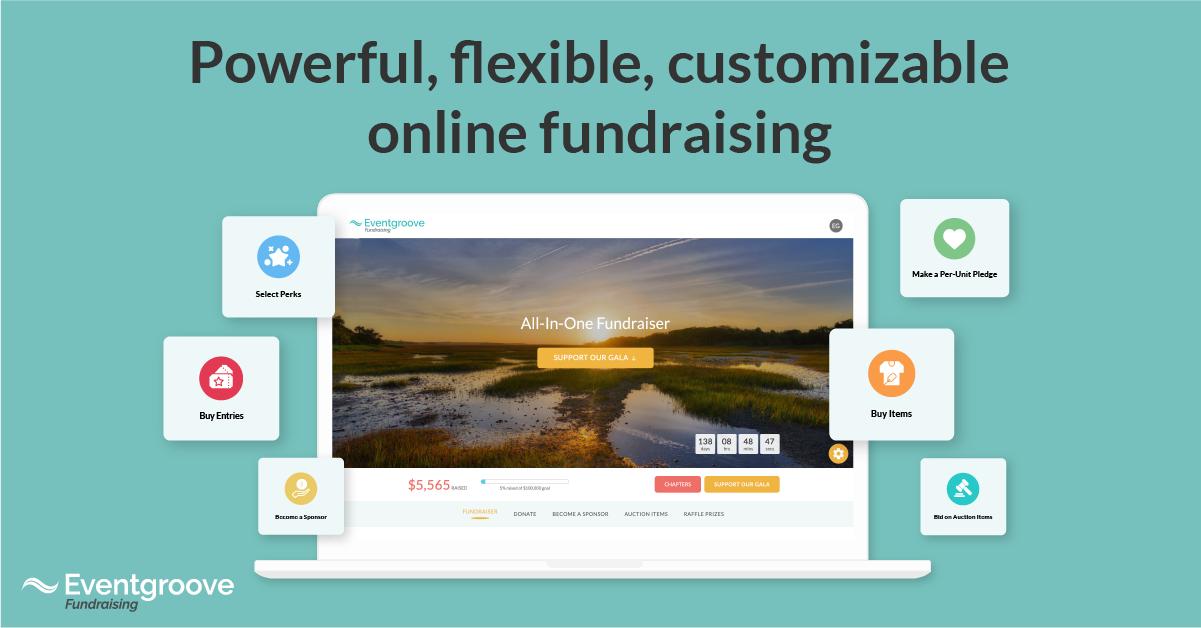



0 Comments